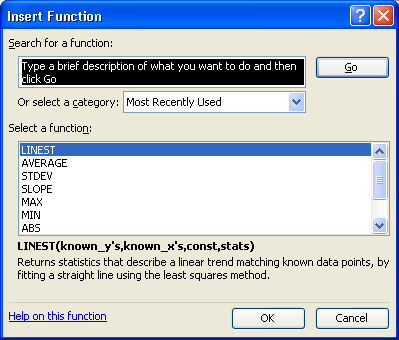
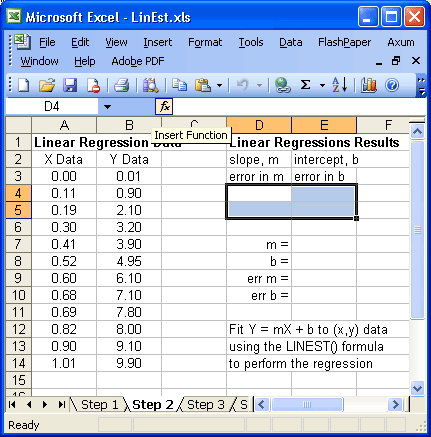
In this step we will insert the "array function" that actually computes the linear regression coefficients. The image shows that region D4:E5 has been "selected". This was done by either (1) clicking on D4 and dragging the cursor to E5 and releasing or (2) by clicking on D4 and then shift-clicking on E5. Either method will "select" the 2x2 array of cells as shown. This area is where we will put the LINEST() array formula.
Notice that the "fx" button next to the formula edit region is colored and a box "Insert Function" has appeared. This will happen if you hover your mouse cursor over the "fx" square. If you then click on the "fx" in Excel you will get a function selector diaglog pop-up box.
If you move your mouse over the "fx" here, you will see the Insert Function box. In Excel, select the LINEST() function and click OK. The next step in the tutorial will explain how to fill in the information for LINEST() using the function wizard dialog.