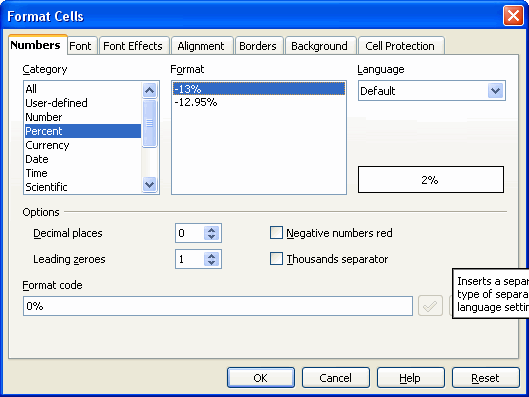
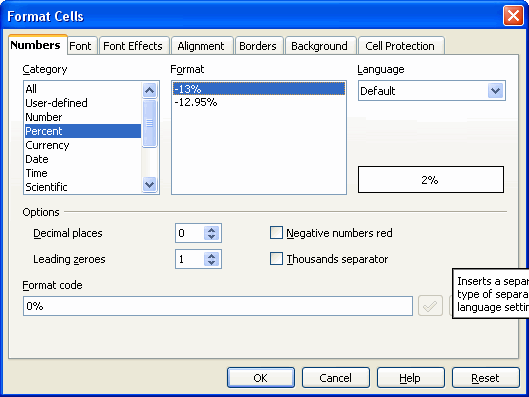
This screen shows the Format Cells screen. We have selected Category of Percent and a Format of 13%. The actual data is from the cell we have selected. The number of decimal places to be shown can be altered with the options.
This screen allows any of the formatting options available to be applied to the cell. We are only going to use the simple "Percent" option.
The important thing to realize as we format the cell is that we are not actually changing the number that it holds. We are only changing the presentation. When we are done a cell that holds 0.25 will look like "25 %" not like 0.25. But its actual value will still be 0.25. If you use it in a calculation, it will behave exactly like 0.25.
One way to think about this is to treat the "%" symbol that the spreadsheet adds to the cell as if it stood for "1/100". Then "25 %" would translate into "25 x 1/100" or 0.25 as it should.
On the next screen we show the result of applying our percent formatting to the cell. Click on next screen to see the result.