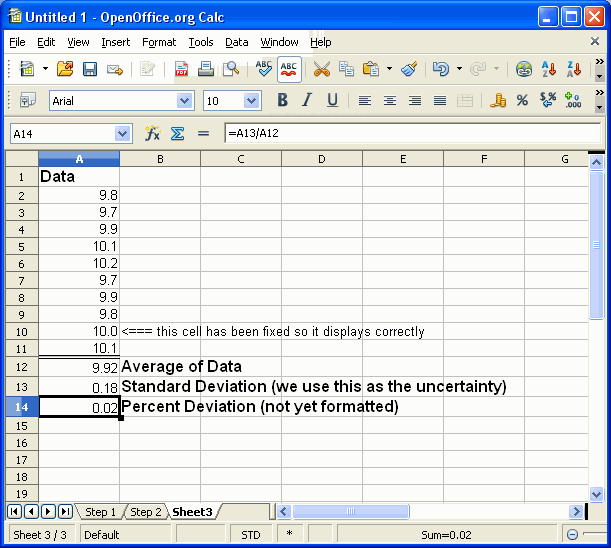
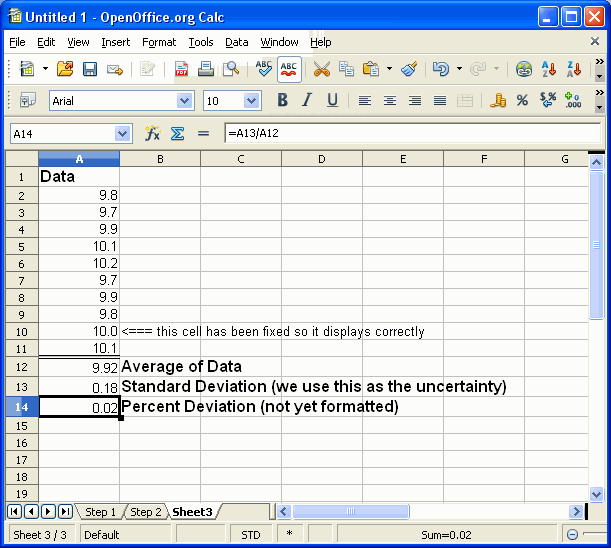
This screen shows the final result of entering the code that tells the spread sheet to calculate A13/A12 and put the result in cell A14. The code for doing this is "=A13/A12" In the screen capture we have selected cell A14 which shows the result of the calculation. The data window above the columns shows the actual formula in the selected cell..
One way to achieve this result is to just type the formula into the cell. Another method that you might like better is to begin selecting the cell A14 and typing only the "=" symbol. Then click on A13 and type "/". Finish by clicking on A12 and pressing "Enter". The spreadsheet will understand that you are entering a formula and put it in for you.
What we have put into A14, the "Percent Deviation" cell is actually a pure ratio. If you think about it, that is really what a "percent" is, a ratio just multiplied by 100. When you compute with percentages you always have to take the 100 back out again. 25% of 16 is (0.25x16) not (25x16)!. Spreadsheets allow you to leave percentages as pure ratios and to compute with them by the simple device of using the format of the cell.
On the next screen we show how to format the ratio we just computed as a percent. Begin by either right-clicking on cell A14 or by keeping it selected and clicking on the "Format" menu at the top of the screen. From the menu that results, select Format Cells. Click on next screen to see what will appear.